In this tutorial we'll outline the easiest way to import payroll logs from your payroll processor into Actual.
STEP 1 - Adjust Your Point Zero CSV File
The first step is to modify your point zero CSV File (provided by your payroll processor) to exclude any unused columns.
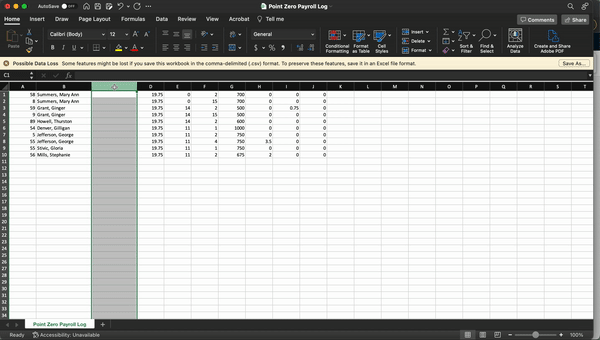
Simply select the unused colum (column C in this example) and delete the column. This will provide you with a clean file to work with.
Step 2 - Select + Copy the Data
Simply select the data set you'd like to import into Actual and copy the information.
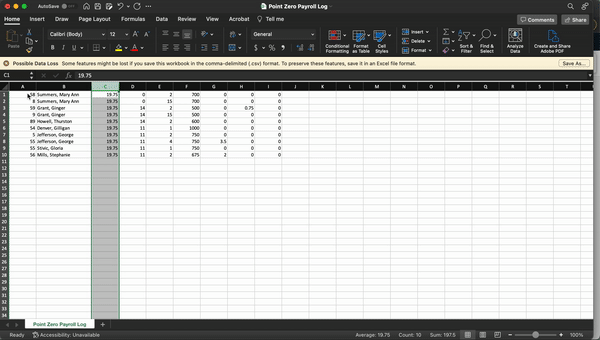
3 - Create a Payroll Batch and Paste in the Log
The final step is to create a payroll batch in Actual and paste in the data.
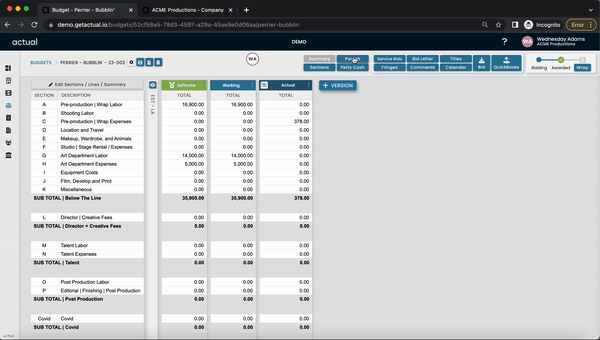
- Select the payroll button in your budget.
- Create a PO for the payroll batch. To do this, you'll select the payroll processor (vendor) or create a new vendor if this is your first time working with them.
- Create a Description to help identify the payroll batch.
- Assign the payroll batch to a PO.
- Once you've created the Payroll Batch & PO - simply paste the data into the table.
- Navigate to the last row in the data set and click enter to complete the calculation.
That's it! If you have any questions, feel free to contact us for more information.

