Every job deserves a level of customization. We get it. Here's a quick tutorial on creating unique bid letters that can be populated within each bid and customized per job.
Here's the flow:
Select Budget Templates (in your budget manager)
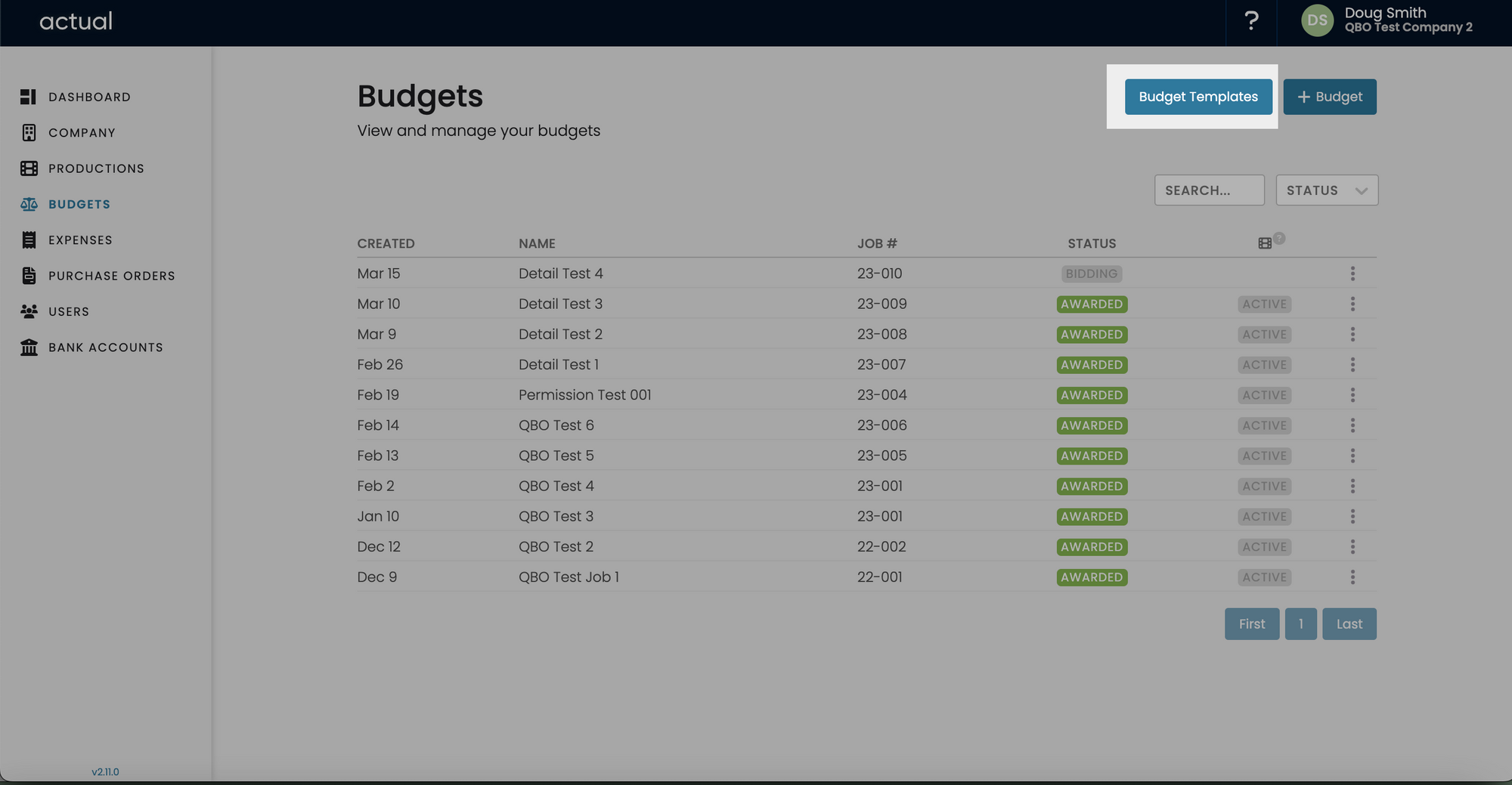
Select The Budget You'd Like to Add Bid Letters To
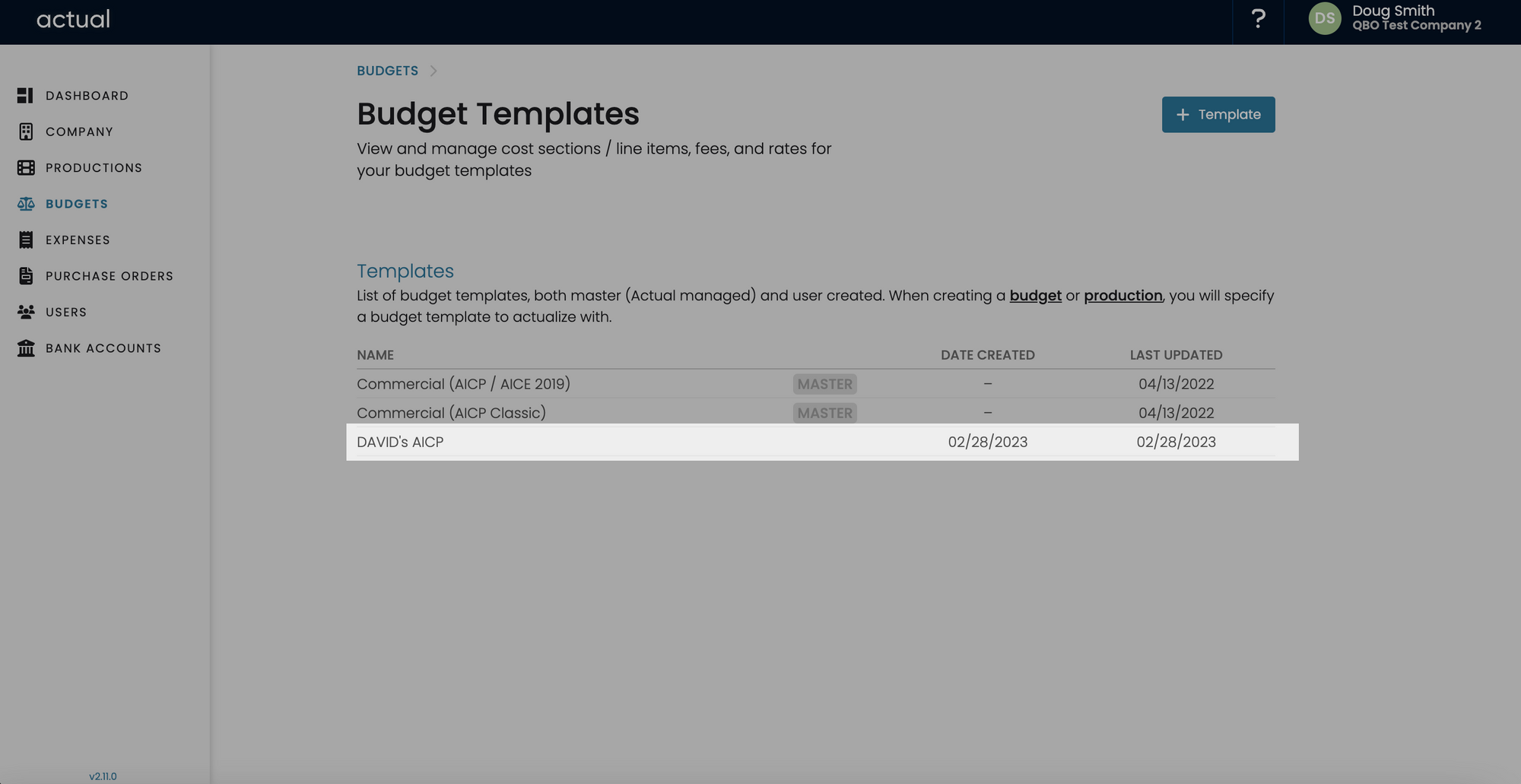
Select the Bid Letter Module
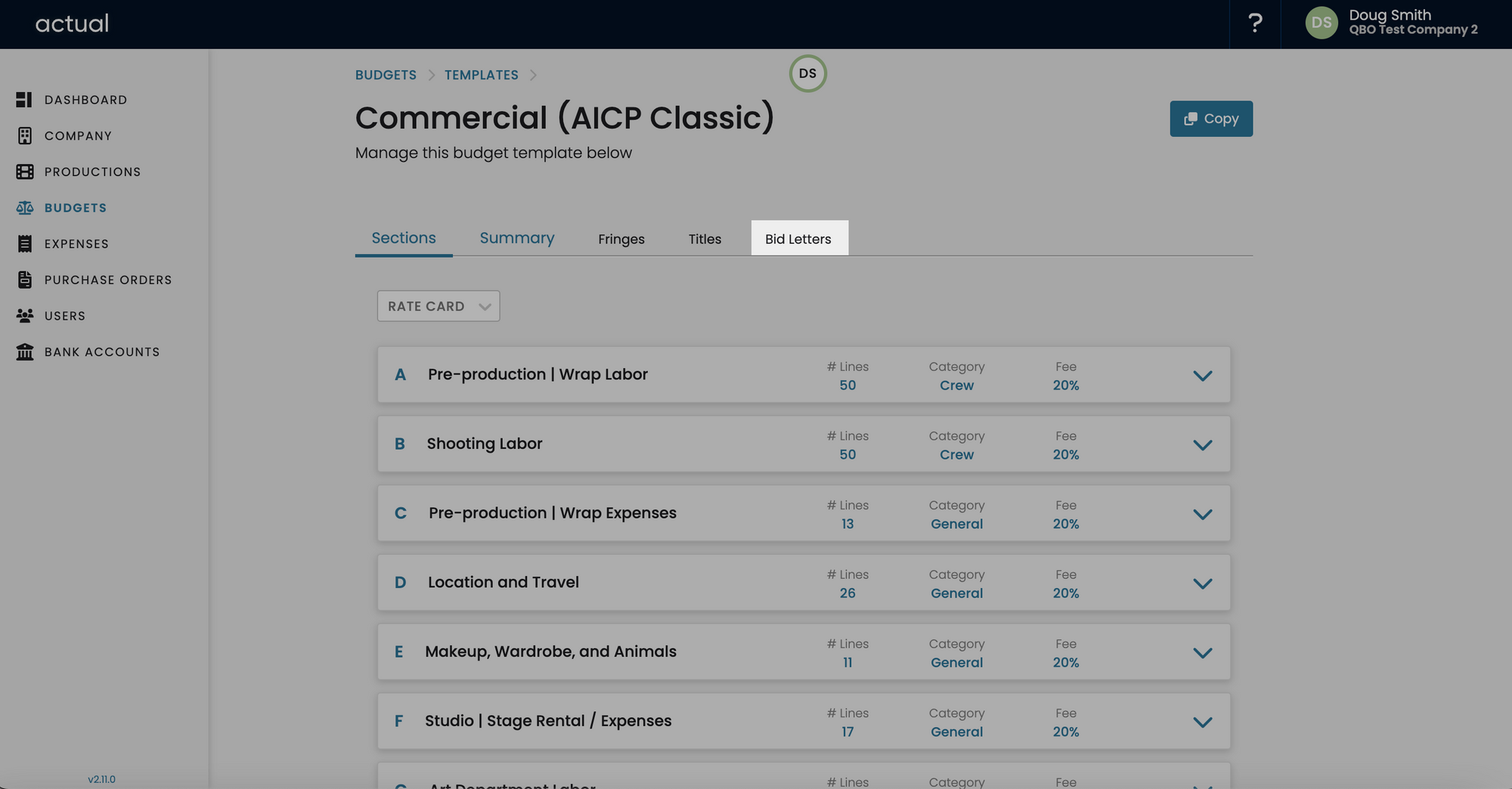
Create a New Bid Letter

Enter the Custom Details for Your Bid Letter
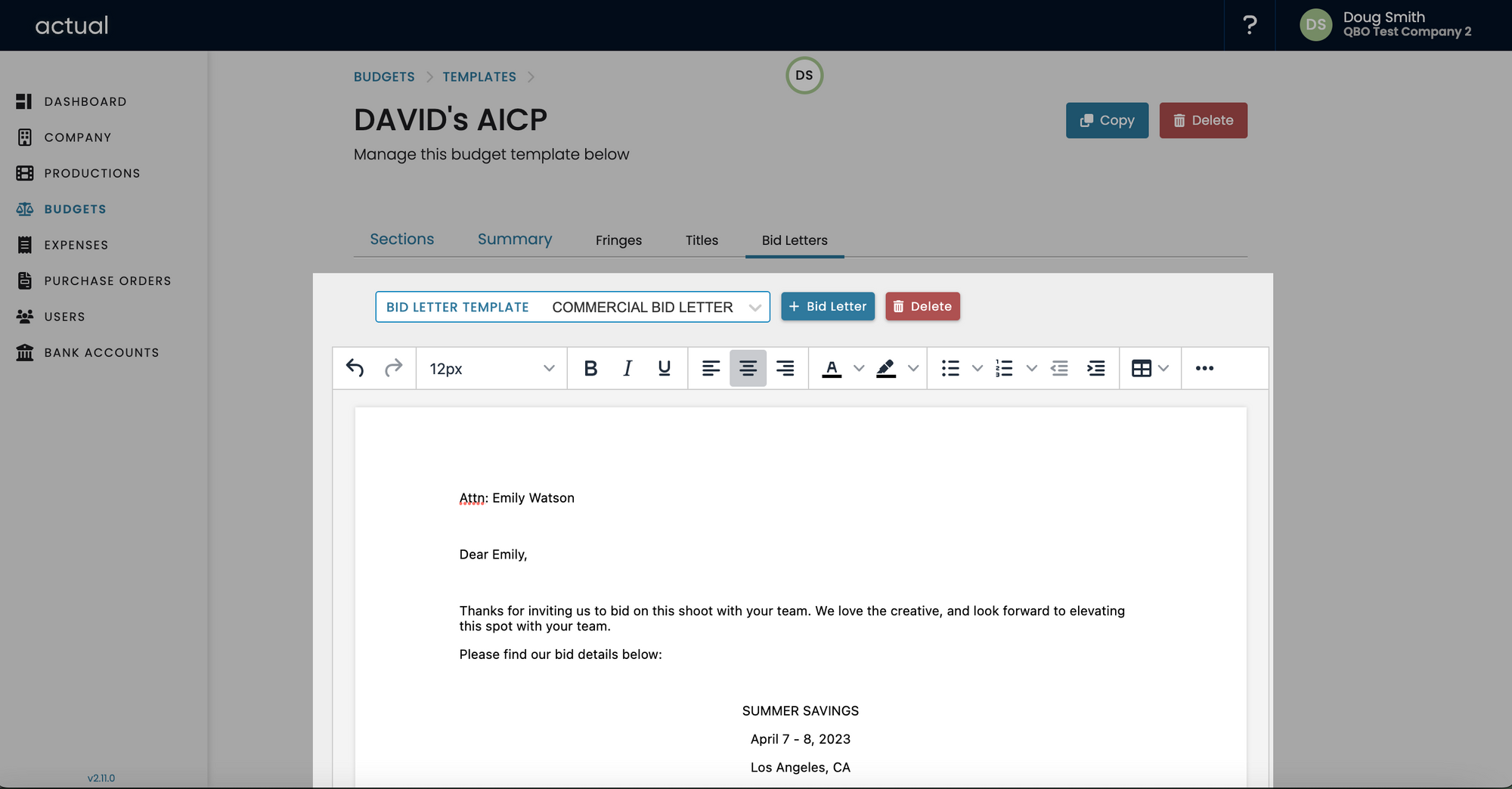
That's it. With this tool, you can create multiple bid letter templates for the different agency, clients, or project scope you often work with.
When Bidding, Select the Bid Letter Template You Want to Use
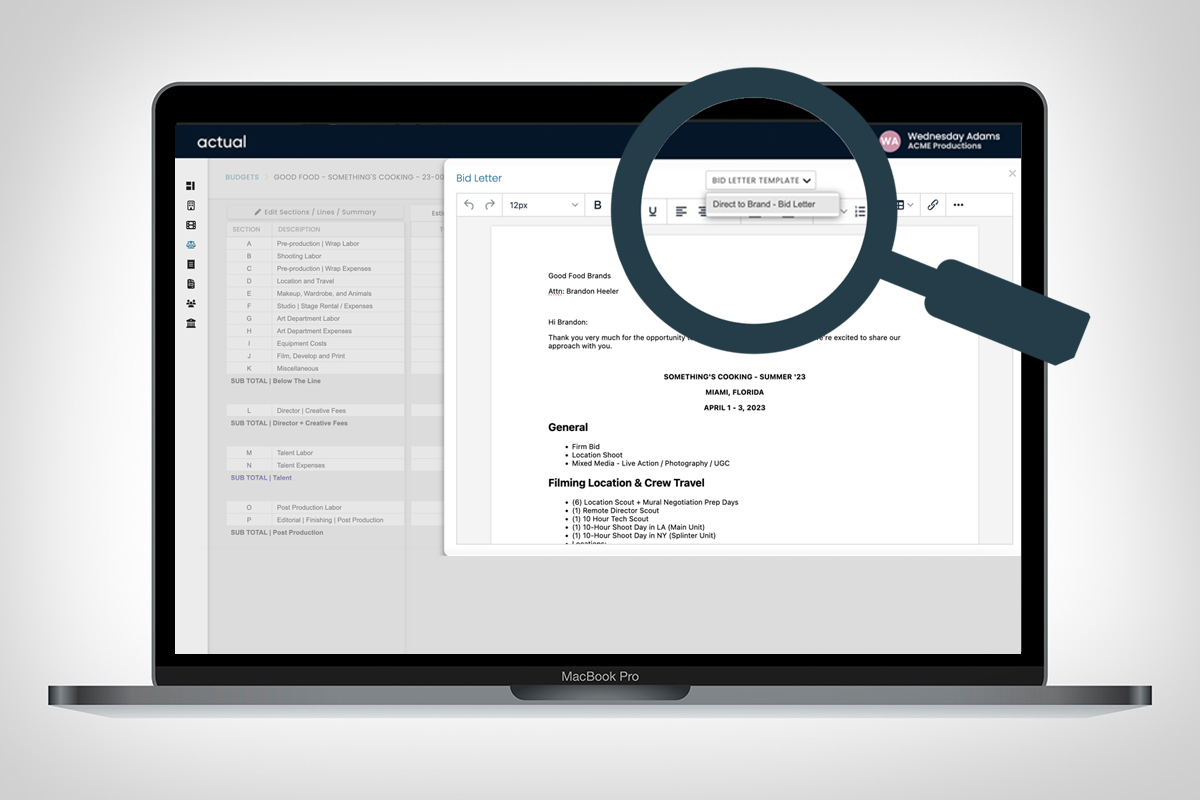
Have a question? Feel free to Contact Us.

